Reporting tools [LMS]
This guide was designed to show you how to use your 3A reporting tools.
Accessing the reports
You can access your reports through you dashboard under “Classsrooms”. From this page you can choose different reports or other classroom tools.
Quiz reports overview
The quiz reports page give you detailed information about the quizzes your students have taken. You can view, copy or export scores from this page.
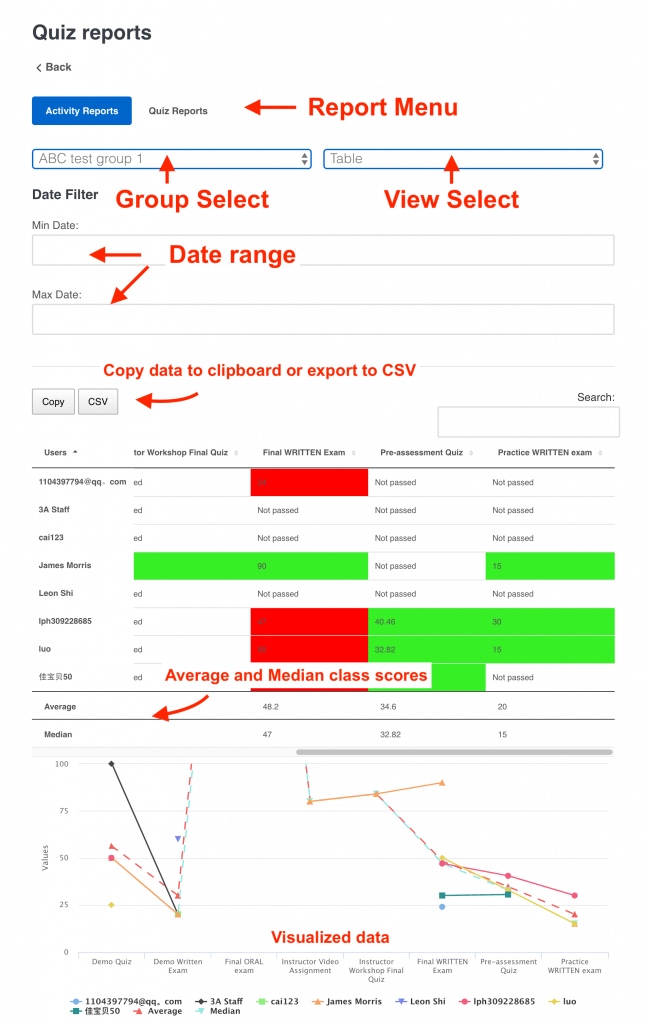
Exporting quiz data
To export quiz data, simply press the “export” button. Any filters you have added will narrow the export results and fields.
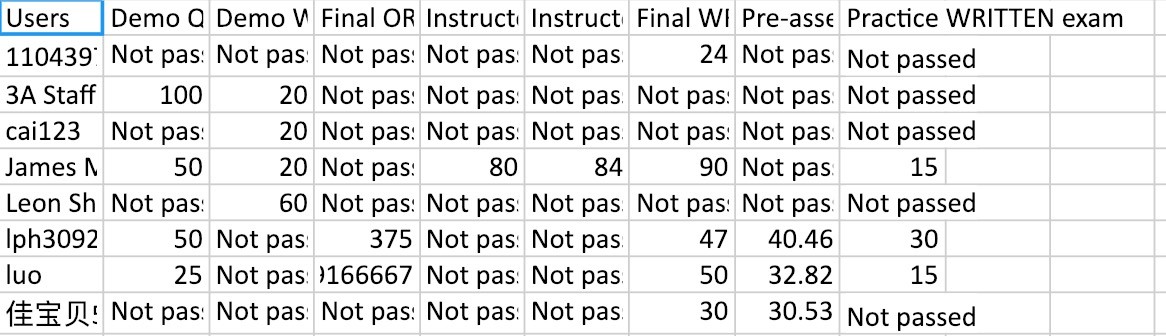
Activity reports Overview
Activity reports give you even more information, and it is worthwhile to try out some of the filters and selectors available. To generate data, you first need to select a filter. Once you have selected a filter, click the “Filter” button. You can continue to add filters, or click the “reset” button to start again.

Activity Data
Once your filters have been selected, you can see various data in the “progress report” and the “student activity” sections.
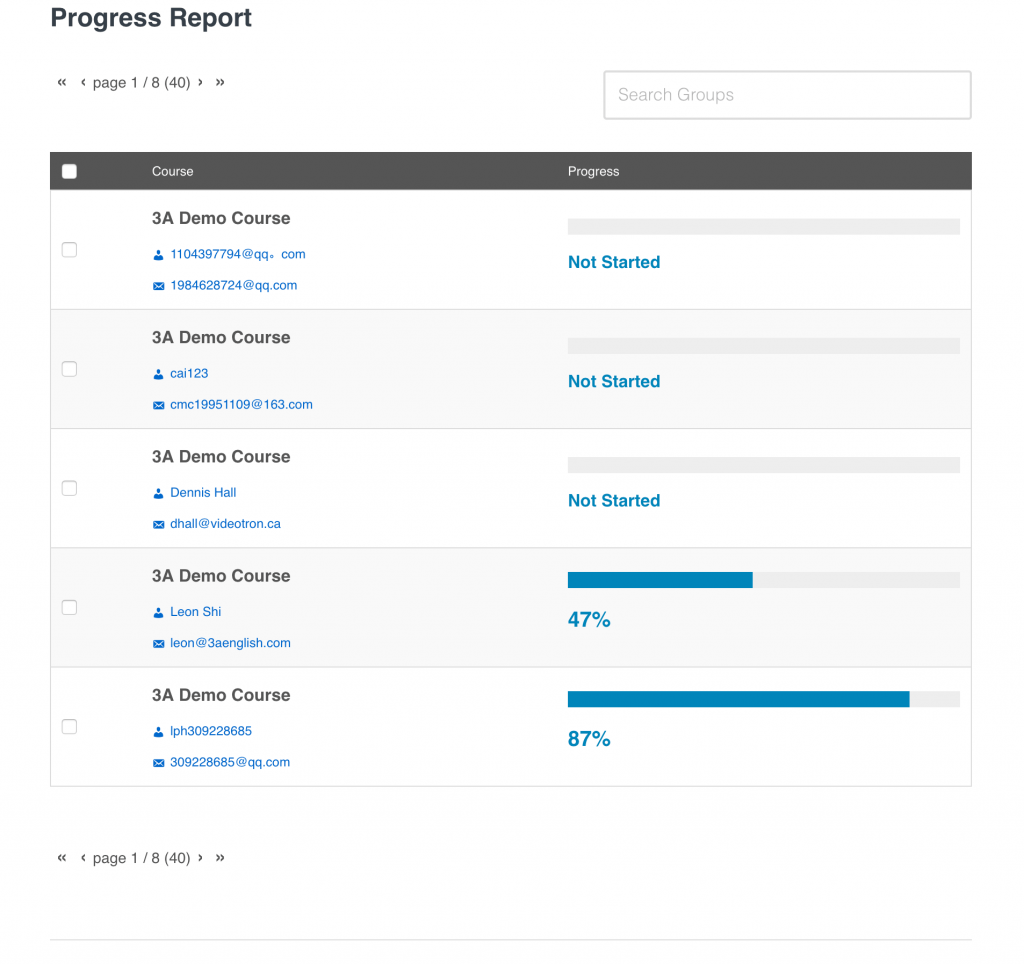
Exporting activity data
From the student activity page, you can see recent progress and export CSVs. The “course” button will give you quite a bit of progress and enrollment information. The “quiz” button will give you quiz scores.
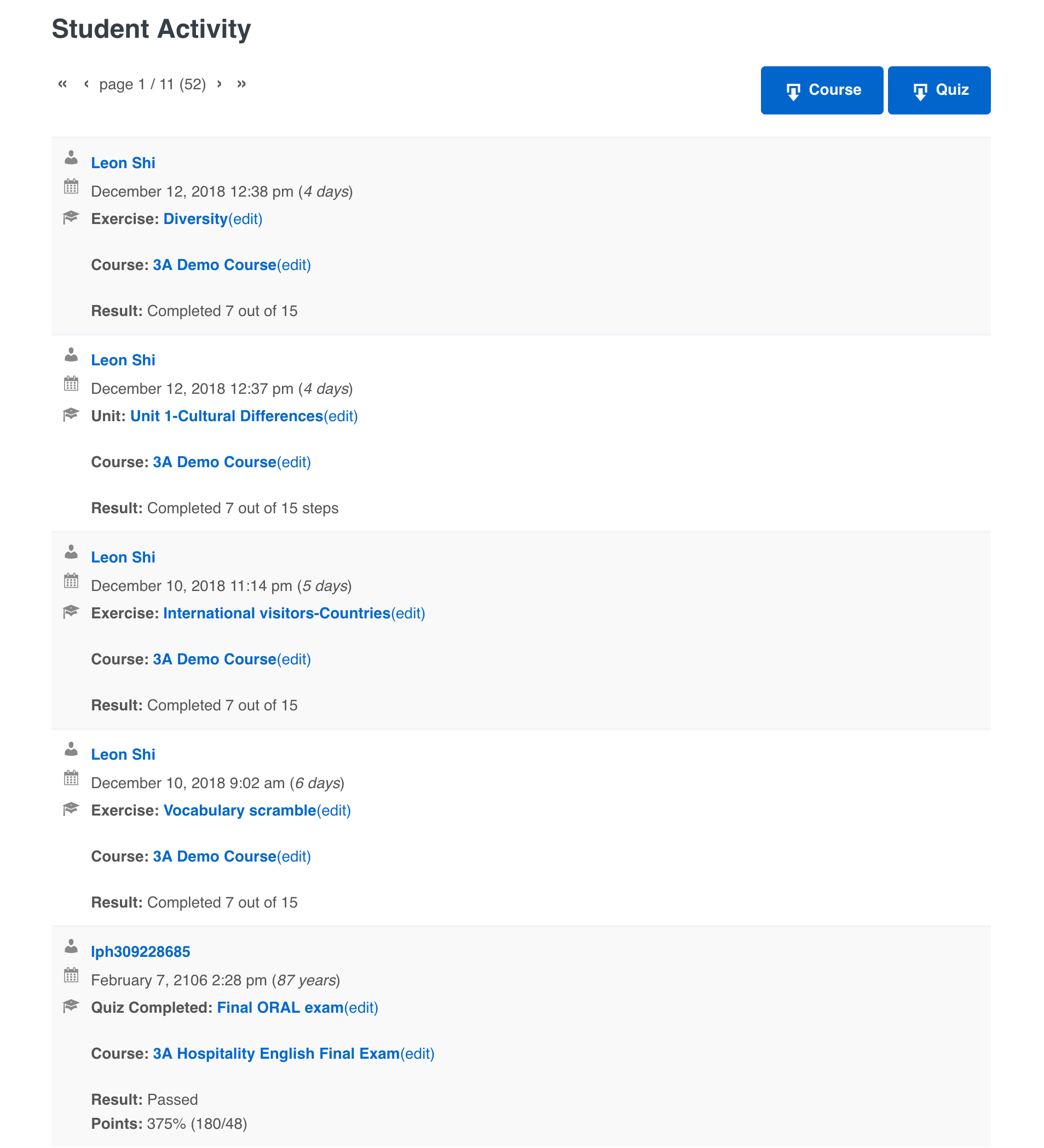
Emailing your students
You can send messages to your students through this interface. By selecting certain students, you can email those selected. This is a very simple communication tool meant to save you time.
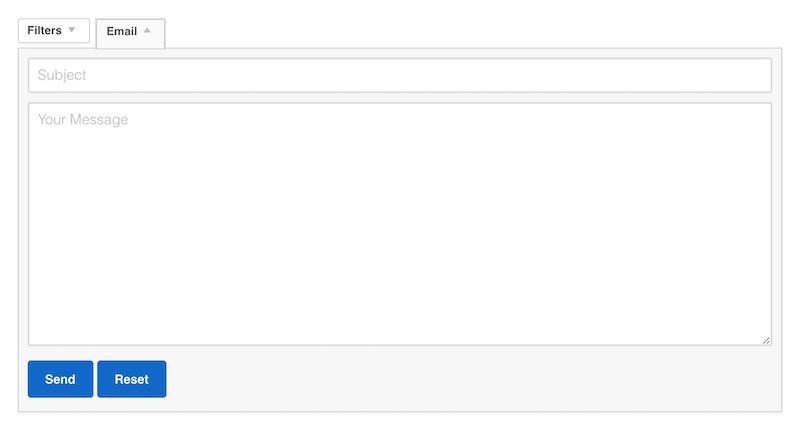
This should not replace your primary way of 2 way communication with students. For that, we recommend creating a mailing list in your email or better yet, a group in Wechat.
NOTE: Emails come from support@3aenglish.com and not your personal email. Please ensure your students know that replying to your email will not be delivered.
